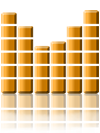Digital media is everywhere you look. Music and video production have made it to the grass roots level thanks to the affordability and widespread use of powerful computers.
Inexpensive digital video cameras are widely available, and older analog video cameras can be connected to a computer through a video card to download movies to the computer for editing, storage, and distribution to friends and relatives over the internet.
It has become fairly easy to edit your own videos, and there are many software packages available aimed at the amateur. The Windows operating system has its own video editing package called Windows Movie Maker that allows you to produce professional-looking videos.
As you explore this exciting new world, you will inevitably come up with the need to edit the audio portion of your video file. The sound quality of most video cameras is not great, so you may want to process the sound or replace it all together with music or voice-overs.
It is very easy to separate the audio from the video. Free software packages that do this task include Windows Media Encoder from Microsoft (if you are working with WMV video files) and VirtualDub (if you are working with AVI files). Either of these programs (and many others) allow you to save the audio portion of video file quickly and easily.
Once you have your audio file, you can process it for noise reduction, bring up the volume, add music or do any digital magic to it that you desire.
With many video editing packages, however, it isn’t necessary to split the audio to a separate file. Even simple packages like Windows Movie Maker have basic audio editing functions, and you can add separate music or voice tracks and mix all of them together.
If you have a particular audio file that you would like to use in your video (maybe a special effect or a voice over that you have recorded separately) simply add that file to the list of media to be included in the video. Other media formats can be separate video files, picture files or graphics.
The audio file can be placed anywhere on the time-line, and you can use the same file many times without requiring any extra storage space on your computer. For precise placement, zoom all the way into your timeline and place the audio exactly in sync with the video. That’s it! You are well on your way to making professional-looking videos!
Hans is editor of the Audio Howto Section of the http://www.selected-audio-reviews.com/
Article Source: http://EzineArticles.com/?expert=Hans_Dekker
0